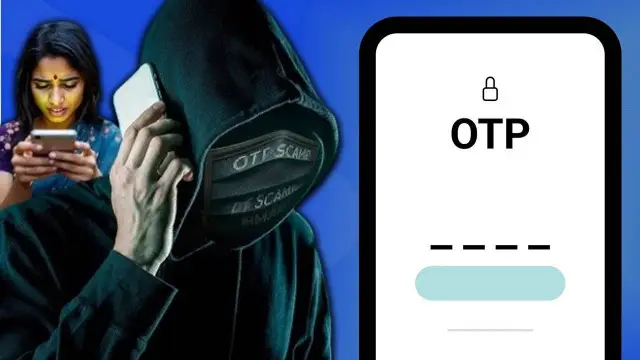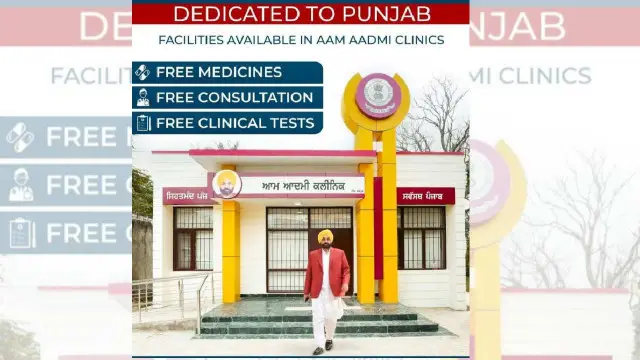Deleting a WhatsApp Channel: Here's your comprehensive guide
Last year, WhatsApp launched Channels in India, providing a dependable means of updating people and groups.

WhatsApp channels are a valuable tool for businesses and organizations to communicate with their audience. However, there may come a time when you need to delete a channel for various reasons, such as rebranding or discontinuing a specific service. If you find yourself in this situation, fear not! We've compiled a comprehensive guide to help you navigate the process of deleting a WhatsApp channel with ease.
Understanding WhatsApp Channels
WhatsApp channels allow businesses to send messages to their customers in a broadcast format, similar to email newsletters. These channels can be used to share updates, promotions, and other relevant information with subscribers who have opted in to receive messages.
Step 1: Open WhatsApp Business App
To begin the process of deleting a WhatsApp channel, open the WhatsApp Business app on your device. This app is specifically designed for businesses to manage their communication with customers.
Step 2: Go to Settings
Once you have opened the WhatsApp Business app, navigate to the settings menu. You can usually find this option by tapping on the three dots in the upper-right corner of the screen.
Step 3: Select Business Tools
Within the settings menu, locate and select the "Business Tools" option. This section contains tools and features related to managing your business account on WhatsApp.
Step 4: Choose Broadcast Lists
After selecting "Business Tools," you will see a list of options related to managing your business account. Look for the "Broadcast Lists" option and tap on it to proceed.
Step 5: Locate the Channel to Delete
In the Broadcast Lists section, you will see a list of all the channels that you have created. Scroll through the list to find the channel that you wish to delete.
Step 6: Tap on the Channel
Once you have located the channel that you want to delete, tap on it to open the channel settings.
Step 7: Delete the Channel
Within the channel settings, you should see an option to delete the channel. Tap on this option and confirm your decision when prompted.
Step 8: Confirm Deletion
After confirming your decision to delete the channel, WhatsApp will ask you to confirm your action once again to ensure that you want to proceed with the deletion. Confirm your decision, and the channel will be deleted permanently.
Your channel and updates will no longer be accessible to non-following viewers. There will be no way for new people to find and follow your channel through search. You should also expect your channel's sharing link to stop working.