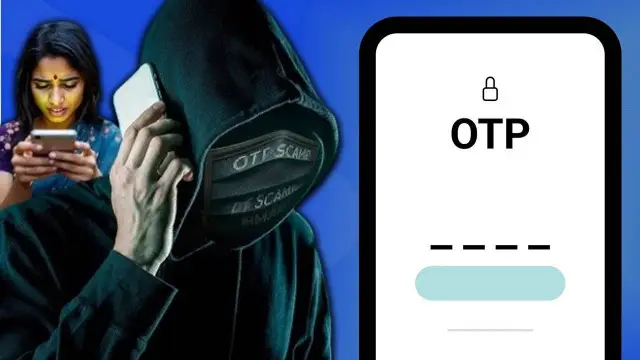Phone Talking Back? Here’s How to Silence TalkBack in Seconds
Accidentally turned on the TalkBack feature on your phone? Don’t panic. It’s a common accessibility tool, but can be frustrating if you’re not familiar with it. With the right steps, you can turn it off easily—even if your screen is talking back.

Tech News: Once activated, your device starts narrating everything you touch, scroll or select. It's designed to help—but if turned on unknowingly, it can feel more like a glitch than a feature. The challenge is navigating your phone while the feature changes how you interact with it. Double taps instead of single, two-finger scrolls instead of one—it feels like the rules of your smartphone have changed overnight.
Quick Shortcut: Power Button Trick That Works Instantly
Many Android phones come with a shortcut to disable TalkBack instantly. Simply press and hold both the Volume Up and Volume Down buttons together for 3 seconds. If TalkBack is enabled, this shortcut usually turns it off right away. It's the fastest method, especially if navigating settings with TalkBack is proving too difficult. Make sure your Accessibility Shortcut is enabled for this trick to work—on some models, it might need to be turned on first in settings.
Manual Method: Step-by-Step Through Settings
- Use two fingers to scroll.
- Go to Settings (double tap to open).
- Navigate to Accessibility.
- Select TalkBack.
Toggle it Off, then confirm.
The key here is patience. Everything needs a double tap to activate. And scrolling must be done with two fingers—not one. Follow this exactly, and you'll be free of the narration in under a minute.
For Samsung Users: Here’s What You Should Know
Samsung devices often place TalkBack under Settings > Accessibility > Screen Reader. It's slightly different from stock Android. The process remains similar—just be aware of the different label. Once you're in the right menu, you’ll find the TalkBack toggle front and center. Again, double tap to open, then double tap to switch off.
What If You Still Can’t Turn It Off?
In rare cases, TalkBack might persist due to a software glitch or device-specific bug. If neither the shortcut nor the manual method works, try restarting your device. If that fails, plug into a PC and use the Android Device Manager to access settings remotely. Or visit your nearest service center—they’ll disable it in seconds. While TalkBack is a lifeline for many, it's a hassle when triggered accidentally. With the methods above, you can reclaim your device within minutes. Just remember—double tap, two fingers, and a little patience.